How to Connect Your Pangle Account to Appfigures
Connecting your Pangle account to Appfigures enables tracking ad revenue from the network along side all of your other revenue streams.
To connect your Pangle account, start by looking up your Security ID and Role ID. You can find your IDs inside your Pangle dashboard.
Note: Managing linked accounts requires the
Admin or Owner role. If you are a viewer please share this article with a team member who has the required role.
To locate the needed IDs:
- Find Integrations in the menu of the left hand side.
- From there, SDK & API → Pangle Reporting API 2.0
- Grab your Security ID, Role ID, and User ID
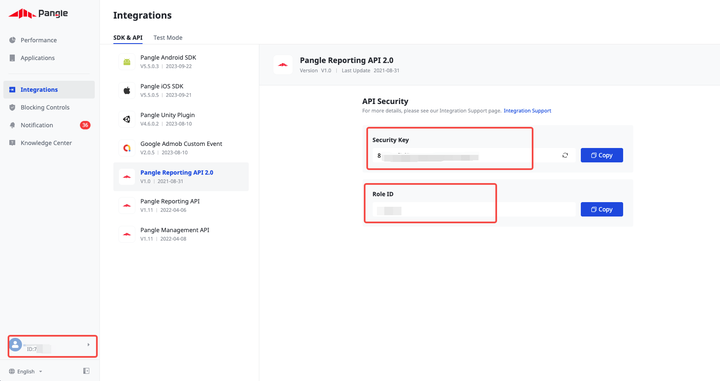
Once you have the above, follow the steps below:
- Log into your Appfigures account and navigate to the Linked Accounts tab inside your Account settings.
- Click Link an Account at the top of the page.
- Enter the Security ID, Role ID, and User ID collected above.
- Optional: Select a nickname for the account. This is a label you will use internally to identify the account and can be anything you'd like.
- Save the account.
Important: This integration is currently in private beta and reporting isn't available. If you'd like to help us test importing reports please contact us directly.